How to activate experimental functions in Minecraft
How to activate experimental features in Minecraft Java and Bedrock. This is useful for testing the new functions in Minecraft snapshots or previews
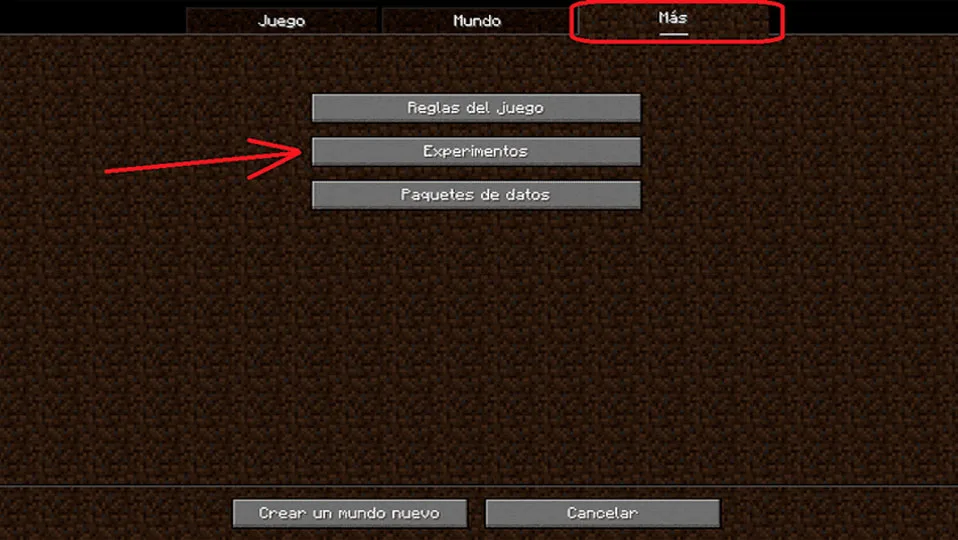
Index
What are Minecraft Experimental Features?
Experimental features within Minecraft refer to those characteristics that are introduced into the game for the purpose of conducting tests and experiments. These elements in the experimental phase may undergo variations and may even be removed in later stages. Mojang, the game developer, employs this strategy to gather feedback from the player community and determine how to proceed with these features. It is essential to understand that these experimental features constitute a space for exploration and evaluation for Mojang, aiming to make informed decisions regarding their final implementation.
How do I activate experimental features in Minecraft?
To activate experimental features, there are 2 ways. Here, we will explain how to do it in Minecraft Java and Minecraft for Windows, so you understand how to activate it correctly without encountering errors.
How to activate experimental features in Minecraft Java?
To enable features in Minecraft Java, the first step is to open the latest version of Minecraft snapshot. These experimental features introduce innovations that are available in the latest snapshot versions. We start by opening the Minecraft Launcher and selecting the latest available snapshot, which in this case is 23w33a, although it’s worth mentioning that this version may vary depending on the Minecraft version you are using at that moment.

Once you have started the Minecraft game using the latest version of the preview, you will find yourself on the main menu screen. Here, you should select the “Un jugador” (singleplayer) option. After doing this, you will navigate to the section where you can create a new world.

After clicking on Create a new world, options will appear horizontally. One is Game, another is World, and finally More. The experimental option is located in More, where you can find a button that says Experiments. Depending on your language, click on Experiments.

Once you enter the experiments tab, you will be shown the information below in the image. Here, it displays the experiments that exist; in my case, it shows Sacks and Villager Trading Rebalancing. Remember that it may not always show the same experiments, as this can vary depending on the version and Mojang’s decisions for this tab. To activate them, you must set it to YES; by default, it comes with a NO. Afterward, click the Accept button and then create the world, and you’re done. Now you have your world with the new experimental features.

How to activate experimental features in Minecraft for Windows?
In the case of Minecraft for Windows, it is much simpler. First, install Minecraft for Windows and ensure it is the latest update to enable these experimental features. As of the current moment of this article, the version is 1.20.15. First, navigate to the main menu, go to Play, and then select Create. In this case, a tab will appear where you can choose templates. In some templates, you may not find the option to activate these experimental features. In such cases, click on the Create New World button.

After completing that step, you will notice the appearance of a bar on the left side of the screen. In this space, you will find a section designated as “Experiments.” By clicking on this button, you will be redirected to a list that enumerates all available experimental features. It is important to note that these features differ from those in Java, as we are dealing with different programming languages. Once you have selected the experimental features you want to view, simply press the green button labeled “Create.” With this step completed, you will have successfully enabled the experimental features you required.

 Brayan Cordova
Brayan Cordova